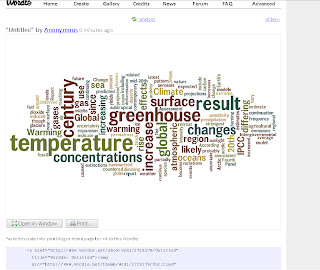Activity 4: "Create your own monter"
-Level: Begginers.
-Skills: Writing.
The teacher asks sts to write a story with the following title: "My favourite monster"
Sts have to write a story about the day when they met the monster, a short description about it and the reason why it is their favourite one. Once the story is corrected by the teacher, sts have to create the monster according to the description they provided in the story using "Gizmoz".
- Evaluation:
The teacher should correct the writings paying attention to the use of vocabulary related to the topic and the use of correct tenses (ex.: simple past for the day when they met the monster, simple present for the desciption of the character, etc.).
- Description:
Gizmoz has developed proprietary patented 3D and animation technology to let users express themselves by creating realistic 3D characters made from a single face photo. Gizmoz is the leader in 3D face-mapping technology, face manipulation and automatic face detection with several patents and pending patents in this field. Gizmoz provides a central service to design, manage and transport digital avatars that can be deployed in virtual worlds, online games, PC and console 3D games, social networks, video clips, greeting cards, mobile apps, as well as professional modeling and animation tools.
- How to use it:
1- Go to the following website: www.gizmoz.com and click on "Create your avatar":
2- First you have to sign up, complete the gaps and then click on "register":
3- Once you are logged in, the following window opens up for you to start creating your own avatar:
4- You can start by choosing the "male presets":
5- Then choose the morphs, and so on ( remember to click on "save" for every change you make):
6- Once you are happy with your character, click on "publish" and the following window will open up:
7- Then click on "download" ( you can either choose to get your character for free, or pay some money to get your imagen in 3D) and the followinh winwow will open up suggesting you to wait a few minutes:
8-Once your image is processed, you have to click again on "download":
9- After that you will have the option to open the image or save it:
10- And you will get your final product:
- I find this tool useful for children since they are very amaginative and they love creating fantasy characters.